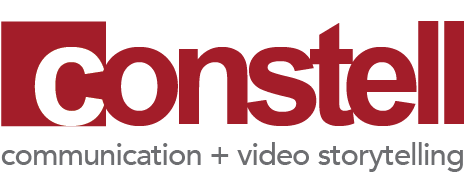Moving Your Event from In Person to Online: How We Did It
As event organizers across the country came to realize they would have to cancel their galas, fundraisers, concerts, and other large gatherings due to COVID-19 safety concerns, organizers had to pick themselves back up from the blow and look at alternatives. Some alternative decisions were as simple as, reschedule or post-pone the event indefinitely while others turned to technology such as live video streaming or video conferencing platforms.
Children’s Defense Fund-Texas (CDF-TX), a client of ours for almost seven years, found themselves in this very scenario as their annual fundraiser (Beat the Odds) and 20th anniversary gala set for April was cancelled. Although everyone was looking forward to a memorable evening, delicious food, and celebrating, the biggest disappointment was that the evening was to honor five outstanding high school seniors that would be receiving a scholarship for overcoming tremendous adversities. The real buzz in the room comes from celebrating their excellence and uplifting them. Also critical to the event is that this is the only public fundraiser annually for CDF-TX, aiding them to continue to operate and carry out their ongoing state-wide advocacy efforts. Too much was on the line to just cancel.
The show must go on!
After discussions amongst leadership, organizers, and the co-chairs, it was decided CDF-TX wanted to reformat their event and attempt a broadcast-style event via Zoom, a video conferencing platform, particularly utilizing the webinar feature. Clarissa Webb, Youth Programs Coordinator for CDF-TX, expressed that it was important for the organization to not only share a modified program with their stakeholders but also add a level of interactivity as well. Webb was specifically interested in the chat and polling features available within Zoom. The webinar feature differs from the standard “meeting” option in that selected “panelists” are able to interact via video and audio whereas “attendees” can only interact via audio (should the host allow), in addition to participating in the polling and chat options. Another exciting feature was the ability to include remarks from the students being honored as well as including staff from across Texas to be recognized and included visually.
Putting in all together.
With less than two weeks from decision to show time, here’s are the top 5 best practices in putting it all together.
1. Make a Game Plan
Make a game plan of your basics. Decide where the webinar will physically be hosted from. Ensure that adequate wired or wireless internet is available. Be thinking of any props, lighting, or other accessories you will need to position your computer and/or camera.
2. Less is More
This is a simple tip, keep your presentation focused and under an hour. Your “Zoom-crew” will already be anxious as they carefully orchestrate the “broadcast”, and your viewers having been participating in many video conferencing meetings and events recently, may grow restless if your program is too long. Webb states, “The goal is to leave people wanting more, not checking their phones and watches and wondering when it’s going to end.”
The goal is to leave people wanting more, not checking their phones and watches and wondering when it’s going to end.
3. Run Through the Motions
This is critical. At our first run through, we immediately had to move to Plan B. The goal was to use a professional camera connected to the computer for a polished visual from the host as we had run similar tests a few days prior to the first run through, however; the recent software update from Zoom seemed to have interfered with this feature. In order to move forward and continue running through the motions, we decided to stick with the webcam on the MacBook Pro.
Without question, all on-camera participants should be prepared as possible (scripts, rehearsal, etc.), but much of the success in implementing the presentation aspect of this falls on the individual operating the Zoom interface. In the broadcast world, this would be similar to a Technical Director. As simple as Zoom is, it can still be a challenge to flawlessly operate it if you are going for a television broadcast feel. Zoom is not a live video streaming platform, do know this, however; you can mimic the feel of that to make the presentation fun and engaging. In a typical video conferencing environment, the participant and the operator are the same individual, and there is plenty of room for grace as they may stumble between screen sharing, video sharing, and inviting others to speak. Although we still had our share of stumbling, our goal was to minimize this and deliver the television broadcast feel. This meant the participant (MC/Host) and the Zoom operator were to be two separate individuals.
Zoom is not a live video streaming platform, do know this, however; you can mimic the feel of that to make the presentation fun and engaging.
With Zoom’s seemingly, overnight proliferation for business and personal use (happy hours, birthday parties, family gatherings, etc.), many of us have probably recently been asked to be guinea pigs for a family member or business associate’s “Zoom test”, and it’s absolutely necessary. Your first run through should be very rudimentary. Schedule a test run with two or three individuals, practice screen sharing, interacting with the chat and polling feature, practice sharing a video clip or a slide deck. If you have an additional device to glance at from an “attendee” perspective, this is quite helpful as you go through the motions.
You’ll want to use this time to cycle through to check computer/camera placement, explore the features, and also prepare your “panelists” on best practices. Practice muting/unmuting audio and video prior to their appearance and coach them to be prepared to confidently “cut in” to the conversation so that their camera becomes dominant during the program. It’s helpful to note that in the webinar mode as a host, you can toggle between “speaker view” and “gallery view”, and the attendees view will follow, unlike a “meeting” where participants can choose their view. We mostly utilized the speaker view as Zoom cues a panelists camera upon speaking. Be careful as others sounds such as a door closing or a bang on the desk will activate the camera in speaker view, so muting is a good option when they are not participating. It’s critical the Zoom operator requests to unmute them or request for them to cue their video camera just moments before they go live, unless they are savvy and can keep up with this to minimize transitional delays in the presentation. The gallery view was helpful when recognizing staff from across the state for a quick wave or “shout out”.
We ended up doing four run throughs of the program within less than one week of the program date. The final run through was about 2-3 hours prior to the event time. This was a bonus as typically this wouldn’t be feasible in a live event setting. Going through the motions will really help with navigating the platform and finding what works and doesn’t work for the program. It will also allow reveal where things could go wrong and allow you to be prepared with some alternatives.
4. The Devil is in the…Transitions
Outside of the Zoom operation, this is where the real polishing comes into play. And it requires the host and all panelists to know their exact role and to stay engaged with the flow of the program. Since many of the visual transitions happen automatically, make hand-offs to the next participant clear. This is where scripting the program and practicing can really pay off. On the technical side, be sure all media is prepped and ready to go and minimize any media, documents, or slides that are no longer needed. When the screen sharing option is activated, you may see additional assets that don’t apply and can be distracting while you are looking for the file you are trying to share. Those few seconds of fumbling can feel like an eternity to the viewer, so just do your best for polishing purposes. And with that said, we really do mean it…
5. Do Your Best!
Now that you’re prepared as you can be, don’t fret. Shake it off, put on a smile, and look alive! If you’re putting on a program that’s worthy of not canceling, chances are that your audience is going to be very appreciative either way. While everyone is in quarantine, they can all be watching TV, Netflix, Hulu, etc., but not everyone will be watching your presentation. You are offering your audience something very unique and something that has value.
Overall, considering the limitations and learning curve, the CDF-TX Beat the Odds program was a success and well received. Good luck on your next virtual program!